DNG Folder/File Changes to a Picture
I finally needed a new computer and with that came W10 (previous W7 user). I'm having a heck of a time with the photos I download. All the DNG icons show up when I open the folder I just downloaded to, but in a split second they convert to show the image vs the DNG icon. How do I stop this and just have it show as a DNG icon? Sorting and deleting photos without that is going to be a headache. I'm downloading using Adobe Bridge CC 2019. Odd thing is, I use to have CR2 files - wonder where they went? The photo attached was a quick screen grab as the files were changing from icon to picture.

0
Comments
If I understand what you're saying, the lower part of your image with the DNG icon and its associated jpg files are displayed, but then rapidly change to two identical appearing images , with the same file name, less the DNG or jpg appendix not displaying. Why would anyone want two identical file names without the type of file appendix attached??
It seems like your operating system should offer you the option of displaying the file type in the displayed name, to me.
I drive an Apple, so I am not the one to answer your question, but I suspect this is a preference or a setting that you can adjust somewhere in W10. Have you looked at the file display settings in operating system W10?
Any Windows 10 drivers here that can help Mary. aka Dogdots?
Moderator of the Technique Forum and Finishing School on Dgrin
Hi Mary,
If you used to see CR2 files (and haven't changed cameras) then I suspect that a Bridge setting must have been changed to convert to DNG on upload. Windows would not automatically convert CR2 to DNG. Check your Bridge preferences. I'm not sure I understand what we are seeing here: is this the Windows directory right after you have uploaded raw files from your camera but before you do any processing? Is your camera set to Raw+JPG mode? I don't understand where that DNG file is coming from if not from Bridge. I'm also not sure I understand exactly what you want or expect to see at this stage in your processing. What happens if you move files from your camera (or card reader) directly to your computer without using Bridge?
Yes, I think Richard is correct - this is probably Bridge at work converting CR2s to DNGs.
But it seems like your Operating system ( Windows 10 ) should still distinguish and display different format files - DNGs vs jpgs - with the appropriate suffixes. Shouldn't it?
Can you see these files in a list mode with their text names, rather than a small image icons? Maybe the suffixes are present in a list mode display.
Moderator of the Technique Forum and Finishing School on Dgrin
I suggest opening the "View" tab and choosing "Detail" (while still in File Explorer). This shows filenames plus information fields relating to those files. You can sort files by file type by clicking on the top of the "Type" field.
In order to make all file suffixes (file type extensions) visible, move to the root of C: drive.
While still on the View tab in Explorer, select the "Options" on the far right.
Now select the "View" tab and look for the option, "Hide Extensions for known file types" and deselect (turn off) that entry.
Now select "Apply" and above click "Apply To Folders", then "OK".
These changes should now apply to all folders and you should always see the file extensions
Moderator of the Cameras and Accessories forums
Thanks, so much, Ziggy - I thought there was a prefererence issue in the OS about displaying file types - sounds like that is exactly what you're describing. Thanks again!
Moderator of the Technique Forum and Finishing School on Dgrin
I hope I got the sequence correct.
I don't have Win 10 yet myself, but we have a couple Windows 10 computers at my church and I'm kinda the "tech" guy, so I've done this operation a couple of times on those machines.
Moderator of the Cameras and Accessories forums
Hello Everyone - I'm so sorry for not responding. I am not getting notifications from dgrin that there was a response to my question. Today I happened to take a peek in this area and saw you all have been so gracious to help me out. Thank you!
Bridge is doing what I've asked it to do - download a DNG file along with a jpeg. What is happening is - when I open the folder that I've downloaded the pictures to the DNG files are not staying in an icon looking state, but switching over before my eyes (really fast) to show me the DNG file in photo form. I would like it to stay looking like a DNG icon so after I go through photos I know which file to delete without having to look at all the info below the photos. When the whole folder is in picture form - well it becomes a headache to remove the photos I want to.
I understand many if not most just download and view their DNG file to cull out their photos, but I like looking at the jpegs, delete what I want to and go back and then delete the dng file. Maybe I'm going to have to switch my ways of doing things, but if you all know of a way to set it up on W10 to allow me to do what I did on W7 that would be great.
Again I thank you all for responding.
www.Dogdotsphotography.com
Windows 10 is showing you the embedded image within the DNG file. Your Windows 7 probably had no clue about DNG files (no driver), so it just put up the file suffix instead. I don't think that you can stop Win 10 from showing the DNG embedded image.
I suspect that you could temporarily rename all of the DNG files to a different file suffix to make them turn off the thumbnail display. For a test just rename a single DNG file to a DNGm suffix and see what happens. If that works, I may be able to develop a simple method of renaming all the files in a more automated fashion.
===========================================================
I do like using FastStone Image Viewer for Windows on all of my Windows 7 machines, as well as on the Windows 8.1 and Windows 10 machines at my church. While it doesn't work the same as the Windows Explorer view, it does have really easy methods for file selection and file sorting which you might find equally handy and helpful.
FastStone is free to use for personal uses, with no nag screens, but you may donate if you find it useful (which I did, because I use it a lot).
https://faststone.org/FSViewerDetail.htm
Moderator of the Cameras and Accessories forums
Ziggy I don't know how to rename the file. Can you tell me how to do that? Thank you.
Just the other day I found FastStone and I love it! Took me awhile to find it as I was using the wrong search words.
www.Dogdotsphotography.com
This video should show how to expose the file extensions and the basic function of renaming a file.
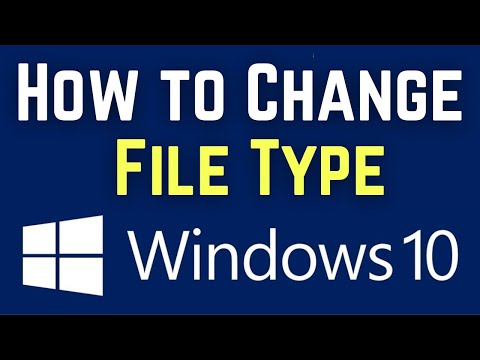 https://www.youtube.com/watch?v=mGrxtSZE7-s
https://www.youtube.com/watch?v=mGrxtSZE7-s
How to Change File Type on Windows 10 | Change File Extensions | Simple & Working
==========================================================
For a more step-by-step description of the process:
1) First, make sure that file extensions are visible, as I outlined in my first post above. (The fifth post of this thread.)
2) You need to be in an "Explorer" window, and locate the directory with a file which has the "dng" suffix. Right-Mouse-Click on the dng file and select "Rename" from the drop-down.
3) The filename should highlight. Use the left-mouse-button and left-click just right of the 'g' in "dng". This places the cursor just to the right of g. Now type "m" to form the new suffix "dngm". "Enter" key to accept this extension. (You'll get a cautionary warning about the file becoming unusable and that's OK. We'll be changing things back later. For now just OK and accept the change [ignoring the caution].)
4) Now see if the file has magically lost the image thumbnail for the "dngm" suffixed file.
Moderator of the Cameras and Accessories forums
Ziggy it worked, but while it worked it will not open up in Photoshop CC. Darn it! Thank you for showing me how to do it. I am grateful for your help.
www.Dogdotsphotography.com
Correct. I thought that you did sorting/culling first?
Maybe it's best if we discuss workflow.
What I do, when I shoot both RAW and JPG, is to build 2 project directories on the production PC; one for just the RAW and one for just the JPGs.
I use FastStone and do my sorting/culling on the RAW directory first, with FastStone set to show the embedded JPGs (which goes extremely quickly even on a laptop).
If I don't see any issues with the RAW files then I proceed to Capture One Pro, which I use instead of PhotoShop now but I used ACR and Photoshop previously.
Once I do primary processing against the RAW files I output either JPG or TIFF files depending on how I plan to use the files. If JPGs then I open FastStone one more time to do a final review of the JPG files. If all OK then the JPGs are sent to my SmugMug site or wherever they need to go. (TIFF files are typically going to additional post-processing or printing, etc.)
At this point the camera-produced JPGs are typically discarded unless there was a problem with the RAWs. If they need to be used then it's back to either Capture One Pro or to FastStone, depending on my needs.
Moderator of the Cameras and Accessories forums
Yes you are right - I do want to cull out the bad photos. A light bulb went on when I read your post and I thank you for sharing your work flow. I never thought of splitting them. Great idea! I'll do that. Thanks a bunch Ziggy!!
www.Dogdotsphotography.com