Thumbnails gone wild
I was originally cropping thumbs in this gallery, http://www.rocityphoto.com/Photo-Galleries/Portraits/11476122_dc3Wu
and quickly discovered that after cropping, they didn't stay the same size 100x100. I didn't like how it looked and decided some how try to put them back the way they were by recropping. Not realizing the aspect ratio was set to original.
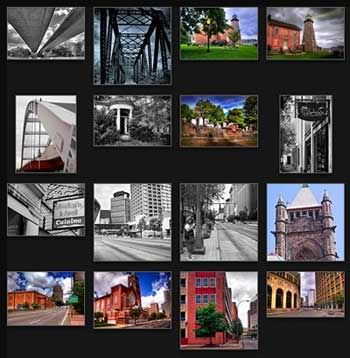
I was able to re-crop the thumbs using the 1x1 aspect ratio and get the thumbs square again, 100x100px.
I then read something in this forum about setting thumbs to square or original in gallery settings. I went to another gallery where the thumbs were not cropped. http://www.rocityphoto.com/Photo-Galleries/architecture/9659591_xGQ4o
I changed the gallery settings for thumbs from square to original and they all appeared different sizes, assuming they took on the the aspect ratio of the original image. Changing the same gallery back to square the thumbs remained different sizes.
So does this mean I have to manually crop each photo at 1x1 to get them square again?
When you upload a photo to a gallery where the thumbs setting is set to square, the thumbs are square, regardless of the aspect ratio of the original image.
So is this a bug?
You can look at any of my other galleries and you will find all the thumbs are 100x100. It would be safe to say that the aspect ratio in those other galleries are different from image to image. When you upload to that gallery, the thumbs are 100x100.
I hope this isn't too confusing.
Site Name: www.rocityphoto.com
Site Problem: Changing a galleries thumb setting from square to original and then back doesn't set thumbs back to their 100x100 size.
System: Win XP Pro, FireFox, IE
and quickly discovered that after cropping, they didn't stay the same size 100x100. I didn't like how it looked and decided some how try to put them back the way they were by recropping. Not realizing the aspect ratio was set to original.
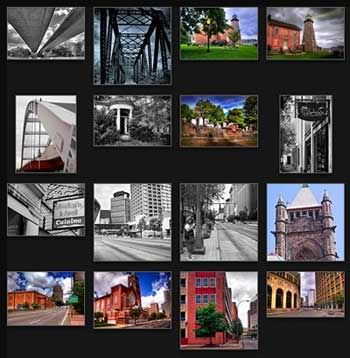
I was able to re-crop the thumbs using the 1x1 aspect ratio and get the thumbs square again, 100x100px.
I then read something in this forum about setting thumbs to square or original in gallery settings. I went to another gallery where the thumbs were not cropped. http://www.rocityphoto.com/Photo-Galleries/architecture/9659591_xGQ4o
I changed the gallery settings for thumbs from square to original and they all appeared different sizes, assuming they took on the the aspect ratio of the original image. Changing the same gallery back to square the thumbs remained different sizes.
So does this mean I have to manually crop each photo at 1x1 to get them square again?
When you upload a photo to a gallery where the thumbs setting is set to square, the thumbs are square, regardless of the aspect ratio of the original image.
So is this a bug?
You can look at any of my other galleries and you will find all the thumbs are 100x100. It would be safe to say that the aspect ratio in those other galleries are different from image to image. When you upload to that gallery, the thumbs are 100x100.
I hope this isn't too confusing.
Site Name: www.rocityphoto.com
Site Problem: Changing a galleries thumb setting from square to original and then back doesn't set thumbs back to their 100x100 size.
System: Win XP Pro, FireFox, IE
Paul W Miller
RochesterCityPhoto
RochesterCityPhoto
0
Comments
Ack, we're sorry for any confusion with thumbnails. It is true that you can switch back and forth between square and original thumbs. Square thumbs are of course 1:1 image while the original thumbs will be an exactly proportionate miniature of the full size image. There are a couple ways to change thumbnail type. But, I highly suggest using the gallery tool.
Here are the details:
1) Go to your gallery: http://www.rocityphoto.com/Photo-Galleries/architecture/9659591_xGQ4o#1057561806_YQRfn
2) Click Tools > Many Photos > More > Adjust Thumbnails.
3) Choose square or original. Select all or click individual photos to select just a few and then save.
4) It may take a couple minutes for the remade thumbnails to appear but, you should see a pretty fast, uniform change.
As I mentioned there are some other ways, too. One is the gallery setting for thumbnails. To use this method go to the gallery settings window. You can get there by either clicking on the "Settings" button below the gallery thumbnail or, if you're in the gallery you can click on Tools > This Gallery > Gallery Settings. Scroll down to Look & Feel and toggle thumbnails to "Square" or "Original". This method is great for new uploads and it does effect current uploads but I find that some thumbnails can get "sticky" and require manual changing which is why I prefer the tools method I explained earlier when dealing with already uploaded images.
Another way is crop thumbnails. Switching or setting the thumbnails to square will zoom in on the thumb but that might produce a strange crop and you may want to customize them a bit. This can be pretty labor intensive but it is also effective and will show a specific portion of the image. When viewing the gallery click Tools > This Photo > More > Crop Thumbnails. Then, just as you explained above set the crop ratio to 1x1 and use the handles to drag the crop around.
I hope this helps. If you have any questions please don't hesitate to ask, we are always happy to help.
Best Regards,
Christina
SmugMug Support Specialist - www.help.smugmug.com
http://www.phyxiusphotos.com
Equine Photography in Maryland - Dressage, Eventing, Hunters, Jumpers
I have a gallery preset that I've used for better part of a decade now. One of the options I have in stone is that the thumbnails are original. But what I've noticed a few times today in theme Smugmug Classic is for some strange reason, the thumbs may change aspect ratio to that of the square format. A quick refresh of the page brings them back to the original, but it seems to occur when using a tool.
I went to look at an image using the color effect tool and then canceled to find one of my thumbs had gone square. I refreshed the page and it was fine. I think I've observed the same issue when getting out of the rotate tool, but I'm going to have to watch it more closely before I can start pinning this down.
Anyone else?
Want faster uploading? Vote for FTP!
Gallery link?
Portfolio • Workshops • Facebook • Twitter
Want faster uploading? Vote for FTP!
Want faster uploading? Vote for FTP!
If you can't post a link here please write our heroes thank you.
Portfolio • Workshops • Facebook • Twitter
Want faster uploading? Vote for FTP!
Please check the email you use for your SmugMug Account, we have sent you message to offer you our support.
-Scott, SmugMug Support Hero